Vertex Addons Wrapper Link Documentation
本頁內容尚未翻譯。
The Wrapper Link extension lets you turn any Elementor section, column, or widget into a single clickable link. This is perfect for creating card-style links or making an entire banner or box area clickable (rather than just a button or text). For example, you might have a featured service box that you want users to click anywhere to learn more, Wrapper Link makes that possible with no extra code.
How to Use Wrapper Link
Section titled “How to Use Wrapper Link”-
Enable the Extension: Wrapper Link is enabled by default in Vertex Addons. To verify, go to Vertex Addons > Extensions in your WordPress dashboard and ensure Wrapper Link is activated.
-
Apply a Wrapper Link in Elementor: Edit the page with Elementor and click on the element you want to make clickable. You can choose a Section, Column, or an individual Widget (like an Image box, Heading, etc.).
- Go to the element’s Advanced tab in the Elementor sidebar.
- Look for the Wrapper Link section. (If you selected a Section or Column, you’ll find it after the usual Advanced settings; for a widget, it will be in the Advanced tab as well.)
- Toggle Enable Wrapper Link to Yes. This will reveal a URL field.
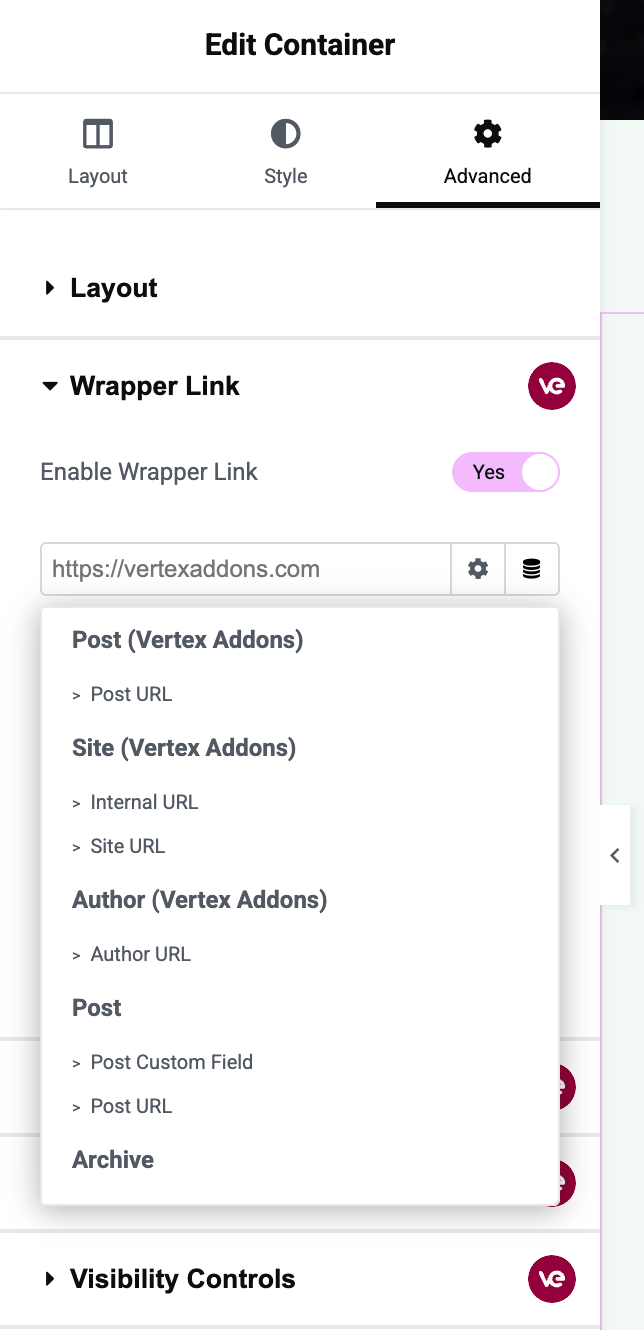 In the Advanced panel, “Enable Wrapper Link” is switched on for a section. A URL field appears so you can enter the link destination.
In the Advanced panel, “Enable Wrapper Link” is switched on for a section. A URL field appears so you can enter the link destination. -
Set the Destination URL: Once you enable the wrapper link, an URL field (link field) appears. Click on this field to enter the link you want:
- You can paste an external URL (e.g.,
https://example.com) or start typing to search for an internal page on your site. - Optionally, click the gear icon next to the field (if available) to set options like open in a new tab or add nofollow to the link. (These are standard Elementor link options.)
- After entering the URL, you’ve effectively made the entire element a clickable link pointing to that destination.
- You can paste an external URL (e.g.,
-
Update and Test: Click Update to save your changes. Now preview the page on the frontend (the live site). The whole element that you enabled as a wrapper link will be clickable:
- If it’s a section or column, anywhere the user clicks within that area will navigate to the link you set.
- If it’s a widget (for example, an image), clicking the image (or the widget’s entire container) will follow the link.
Use Cases
Section titled “Use Cases”Wrapper Link is great for making featured content boxes, images, or service columns clickable. For example, if you design a grid of “feature” boxes (with an icon, title, and description), you can enable Wrapper Link on each box’s column so that clicking anywhere in the box leads to a detailed page about that feature. This improves user experience because visitors can click the whole area instead of having to find a small text link or button.